 |
Functions
The layout of TV-Browser for Android is optimized for small screen sizes.
At the first start you will be prompted for loading the channels from the Internet. After doing so you can set up TV-Browser for Android to synchronize the channels from the desktop TV-Browser. You will need a synchronization account to do so. The link in the info window leads to the register page. You can also select the channels manually if you don't want to synchronize them.
Running programs
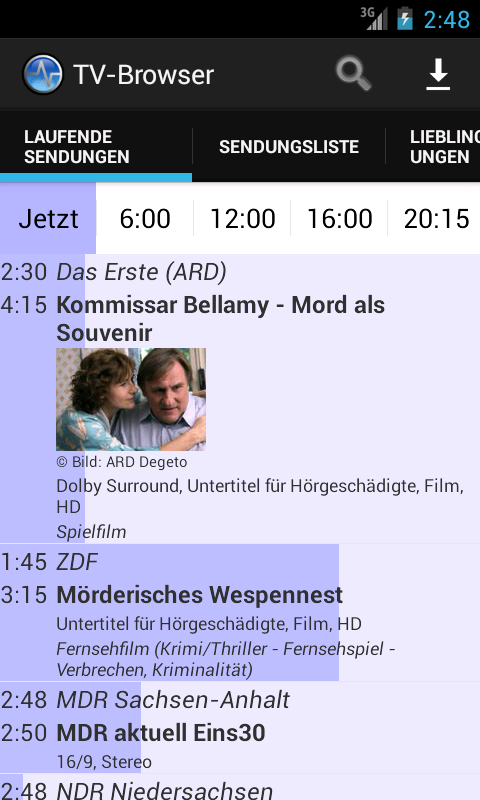 The list with the running programs is the first screen after starting the TV-Browser app. You see the progress of a program in the background of it, programs that are stored in the Android calendar or marked are highlighted in color. At the top you see a selection of time values, if you click on an entry the programs will be shown that run at that time.
The list with the running programs is the first screen after starting the TV-Browser app. You see the progress of a program in the background of it, programs that are stored in the Android calendar or marked are highlighted in color. At the top you see a selection of time values, if you click on an entry the programs will be shown that run at that time.
A short click on a program will open a detail window with additional informations about the program. A long click will open the context menu of the program with actions to perform with the program, for instance you can select to add the program to the Android calendar.
Program list
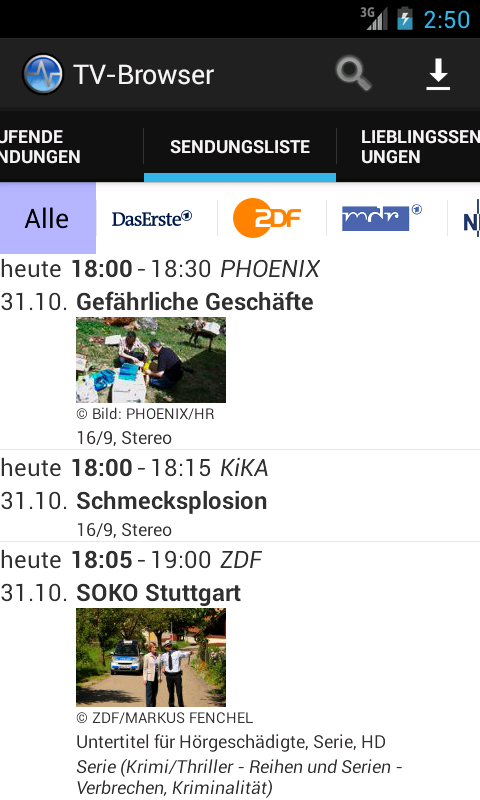 The list of all programs will show all available programs, beginning at the current time until the end of the offline data. The top bar lets you select to show only programs on a certain channel.
The list of all programs will show all available programs, beginning at the current time until the end of the offline data. The top bar lets you select to show only programs on a certain channel.
What was said about the click behavior under Running programs is also true here.
Favorites
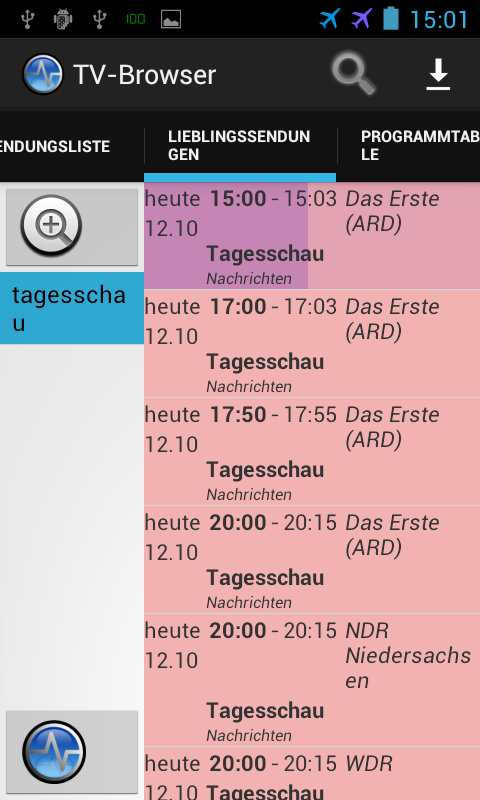 In the tab of the Favorites you can add new Favorites and see a list of the selected favorite. In the list of the Favorites on the left side you can open a context menu to edit or delete a Favorite. To add new Favorites use the add button at the top on the left side. The button with the TV-Browser logo will show you your synchronized Favorites (you need to take part in the sponsoring to get this function).
In the tab of the Favorites you can add new Favorites and see a list of the selected favorite. In the list of the Favorites on the left side you can open a context menu to edit or delete a Favorite. To add new Favorites use the add button at the top on the left side. The button with the TV-Browser logo will show you your synchronized Favorites (you need to take part in the sponsoring to get this function).
What was said about the click behavior under Running programs is also true here.
Program table
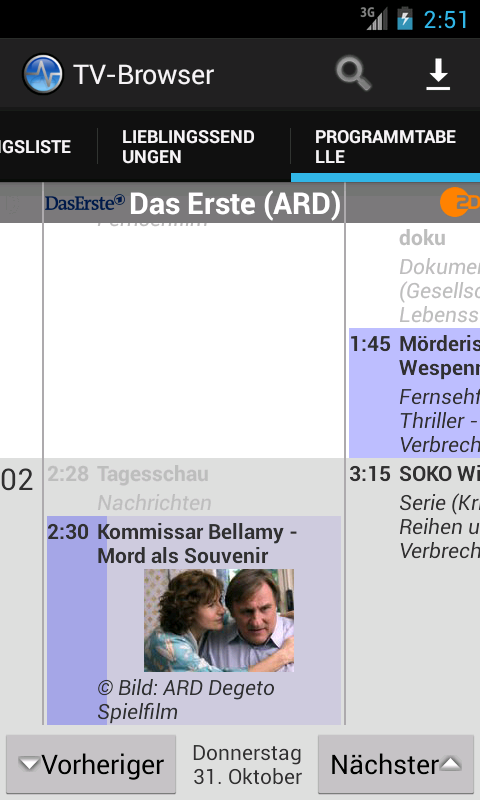 As it can be seen the program table is not an optimal layout for small screens, you simply see only a small amount of information. The program table also needs a lot of resources of your smartphone and could trigger a crash of TV-Browser because there are no sufficient resources available. You will also see a slow down of TV-Browser for android if the program table is activated. Because of this the program table can be disabled in the menu and it is recommended to do so on a smartphone.
As it can be seen the program table is not an optimal layout for small screens, you simply see only a small amount of information. The program table also needs a lot of resources of your smartphone and could trigger a crash of TV-Browser because there are no sufficient resources available. You will also see a slow down of TV-Browser for android if the program table is activated. Because of this the program table can be disabled in the menu and it is recommended to do so on a smartphone.
But on a tablet screen it will provide a known view of the data that you already know from your desktop TV-Browser. Tablets often comes with more resources like a bigger RAM, so a crash of the TV-Browser app will be less likely.
What was said about the click behavior under Running programs is also true here. Additional you can open a date selection with short click on the date.
